WhatsApp has become an indispensable messaging app, allowing us to stay connected with friends, family, and colleagues around the world.
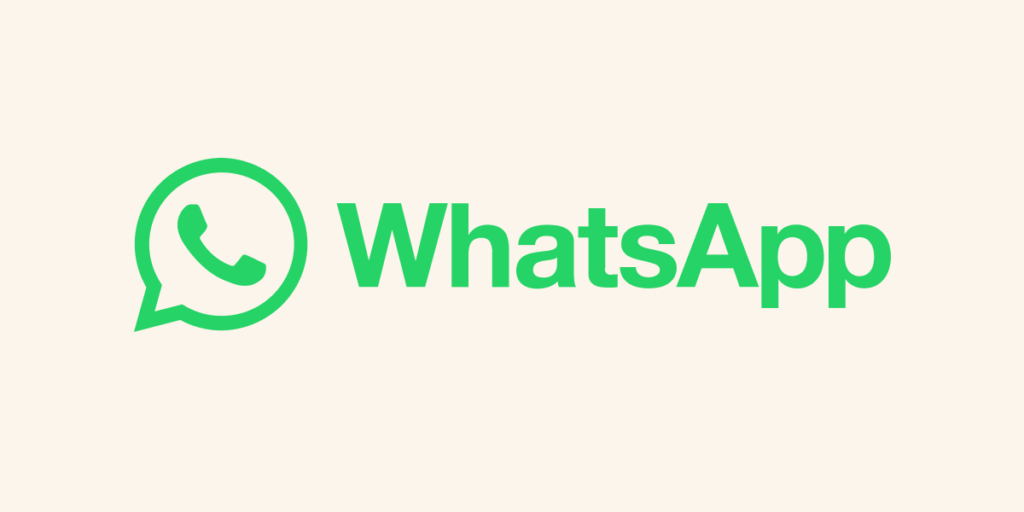
However, we can not always do without encountering problems from our devices, be it mobile or pc, but when you are facing an issue like this one, at times it can be annoying especially when you need the contacts urgently, but do not worry, you are on the right page because everything you need to know on how to solve this problem has been written below.
1. Check Contact Permissions:
The first and the most important thing to look first is the WhatsApp app permission, since you are experiencing problem with the app displaying contact, the permission you will need to check is just the one with CONTACT.
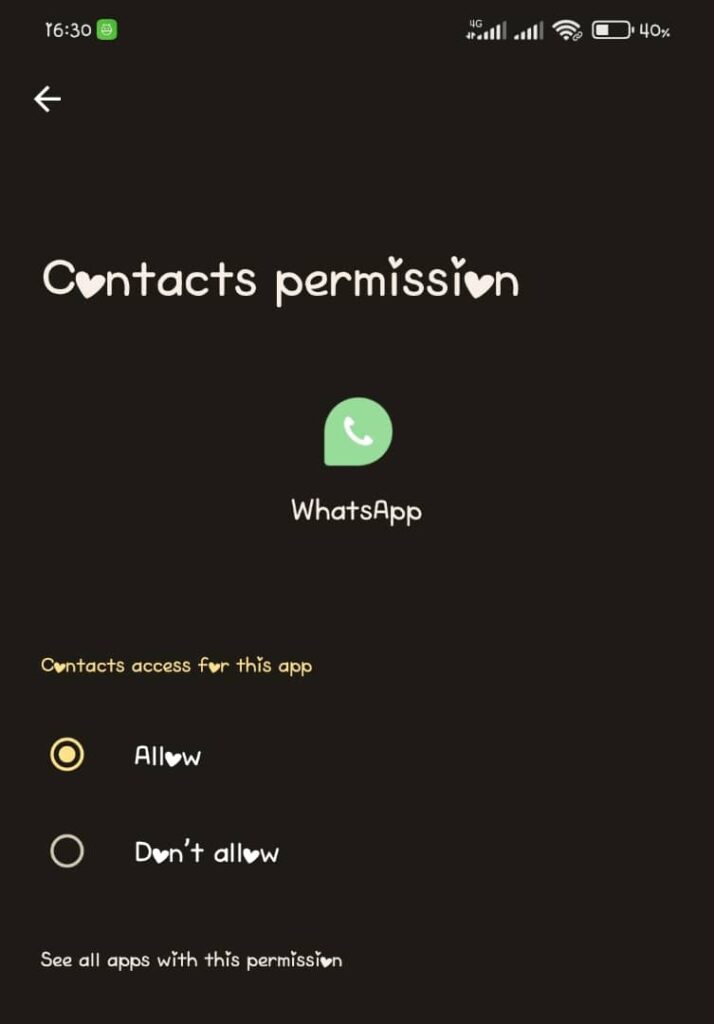
How can you do this? follow the steps below…
- Goto settings
- Selects Apps
- Click on WhatsApp
- Click Permissions
- Find CONTACT in the list of permissions
- Click the to select “Allow”
- Then you are done
2. Refresh WhatsApp Contacts:
You might need to refresh your WhatsApp contacts, cause it might be that your WhatsApp contacts has failed to refresh itself after you have added the new contact, therefore needing you to refresh the contact list by yourself, and if the problem persist, check solution 3.
3. Restart WhatsApp:
If the problem persist it might be that your WhatsApp has not synchronized with your phone contact, therefore it might require you to restart your WhatsApp, try it, this might fix the problem.
4. Update Your WhatsApp:
It might be that your app is outdated, try updating your app or better still, uninstall the current one and install again.
Avoid installing the app from unverified sources, if you are using android try installing from PlayStore and if you are using iPhone, you might need to install the app from AppStore, these websites are the verified app sources that are usually with the most recent version of any apps you might be looking for.
Then if the problem persist, you might want to clear your app cache.
5. Clear WhatsApp Cache (Android Only):
If you’re using WhatsApp on an Android device, clearing the app cache may help resolve the issue.
Go to your device’s settings, navigate to “Apps” or “Application Manager”, find WhatsApp, and tap on “Storage.”
Tap on “Clear Cache” and confirm the action.
Restart WhatsApp and check if the contacts are now displaying correctly.

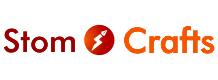






Oh