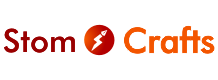If you have a Samsung TV and AirPods but don’t know how to use them together, don’t worry! It’s easy to connect your AirPods to your Samsung TV, no matter which generation of AirPods you own. This guide will show you how to do it, step by step.
Connecting AirPods to a Samsung TV
AirPods can work with many devices, not just Apple products. Here’s how you can connect your AirPods to your Samsung TV:
Turn on Your Samsung TV
Use your remote to switch on the TV.
Go to Settings
Press the Menu button on the remote and select All Settings.
Find Sound Settings
Navigate to Sound and then Sound Output.
Prepare Your AirPods
Open the AirPods case. Press and hold the button on the back of the case until the light turns white. This puts your AirPods into pairing mode.
Search for Bluetooth Devices on Your TV
In the Sound Output menu, select Bluetooth Speaker List. Your TV will start searching for nearby Bluetooth devices.
Select Your AirPods
Once your AirPods appear on the list, select them with your remote.
Pair and Connect
Press Pair and Connect. Your AirPods will now be connected to your Samsung TV.
Using AirPods with a Samsung TV
After pairing your AirPods, here’s how you can use them:
- Place your AirPods in their case and close the lid.
- On your TV, go to Settings using the remote or on-screen menu.
- Select Sound, then go to Sound Output.
- Open the Bluetooth Speaker List.
- Open the AirPods case and choose your AirPods from the list.
You’re all set! Now you can enjoy TV audio through your AirPods.
Troubleshooting AirPods Connection Issues
If your AirPods aren’t connecting to your Samsung TV, here are some tips to fix it:
Reset Your AirPods
Put your AirPods back in the case, close the lid, and wait a few seconds before trying to connect again.
Check Bluetooth Settings
Make sure your TV’s Bluetooth is on and your AirPods are in pairing mode.
Move Closer
Keep your AirPods within 2-3 feet of the TV for better connectivity.
Adjust AirPods Settings
Turn the “Press and Hold” setting to “Noise Control” for both AirPods.
Increase TV Volume
Ensure the TV volume is high enough to transmit sound to your AirPods.
What If My Samsung TV Doesn’t Have Bluetooth?
If your Samsung TV doesn’t support Bluetooth, you can still use AirPods with a Bluetooth transmitter. These small devices connect to your TV’s audio output and pair wirelessly with your AirPods.
Checking if Your Samsung TV Has Bluetooth
To find out if your TV has Bluetooth:
- Go to Settings on your Samsung TV.
- Select Sound and then Sound Output.
- If you see Bluetooth options like “Bluetooth Speaker List,” your TV has Bluetooth.
Can You Pair AirPods with Older Samsung TVs?
Yes, even older Samsung TVs can connect to AirPods if they support Bluetooth. Here’s how:
- Open Settings on your TV.
- Navigate to Sound and choose Speaker Settings.
- Select Sound Share Settings or Add New Device.
- Choose Samsung Audio Device List and wait for your AirPods to appear.
- Select your AirPods and click Pair and Connect.
Now that you know how to connect AirPods to a Samsung TV, you can enjoy your favorite shows and movies without disturbing others. Happy watching!