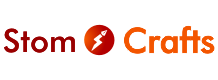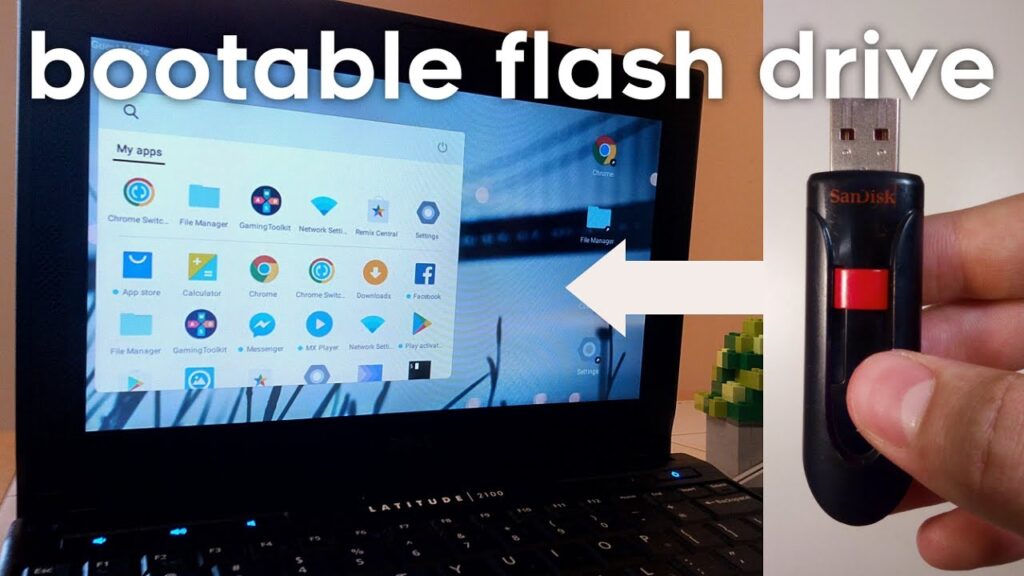
It is no doubt the world is evolving the use of computer system is increasing day by day, therefore there will definitely be increase in the need of computer repair, either software or hardware, and not everyone will be able to go to school to study computer Science of Engineering, that is why we make blogs like this to be at tour disposal, it is always us, Yes! Us, StomCrafts, now lets get to work.
The technology world is evolving, the almost every sector of every organization now use one or more computer system, but should in case yany computer in your company is faulty and requires an Operating System change or repair, all you need to do is follow the below steps and you will be having a freshly installed operating System,
Requirements For Installation of Operating System
A Computer: I know you will be like “lmao for real?”
A Good USB Drive: Yes, good, a good USB drive not all USB drive will be able to accommodate the operating system file and this is not even the matter of size, the USB you will use just have to be original, so this can work, if the USB drive you are about to use is not good, there is no how else you can do it, it can’t work.
Operating System File: This is the real deal, a good operating system file that is not infected nor corrupted by anything, if there is problem with the operating system, the installation will not work as the file need for installation of the Operating System will not be complete.
Rufus Setup: This file is your gateway to convert your USB drive to be able to install Operating System.
How To Format Computer With A USB Drive
Step 1:
Confirm all the setups, files and devices you are using is not corrupt, though the operating system file is usually protected and is probably not going to be easily corrupt, but what if you are having serious virus on your system, so make sure there nothing that can disturb the installation.
Another thing I will advise you to do is off your system firewall, off the virus protection, because most of the operating system these days in built to fight against some software like this and the system might see some of the files you might need as a virus, so you are advised to off all of the virus protection on your system.
Step 2:
Everything you need is ready, Download and Launch the Rufus App
Step 3:
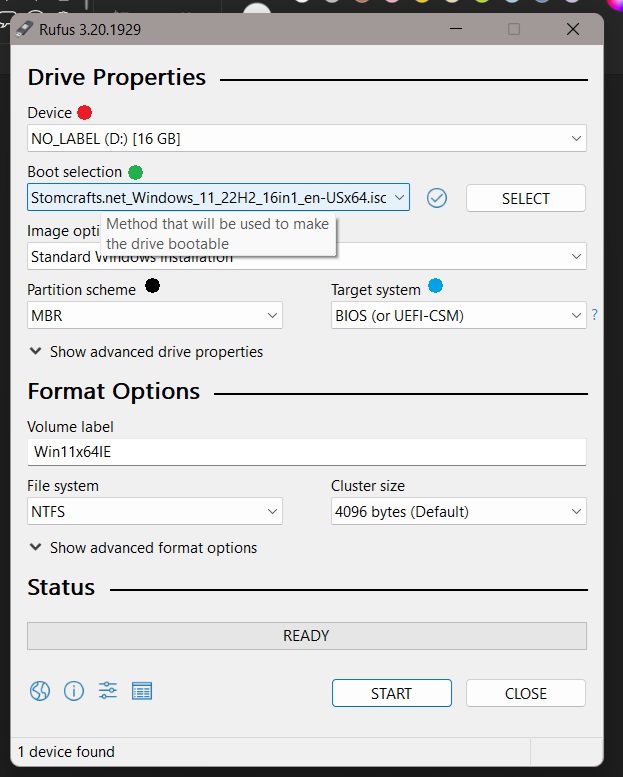
Plug in your USB drive, after plugging your USB Drive, the app will identify the drive and select it, but should in case it doesn’t, set your Rufus to the below configuration and click start.
The Red Dot: For the selection of the USB Drive in case you have more than one USB Drive plugged in or the app doesn’t automatically select the USB drive.
The Green Dot: For the selection of the OS file
The Black Dot: Select MBR as selected in the attached picture.
The Blue Dot: Select BIOS as selected in the picture
Note: After configuring your Rufus as configured in the picture, click Start and your Device will be ready after few minutes