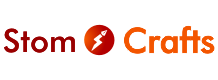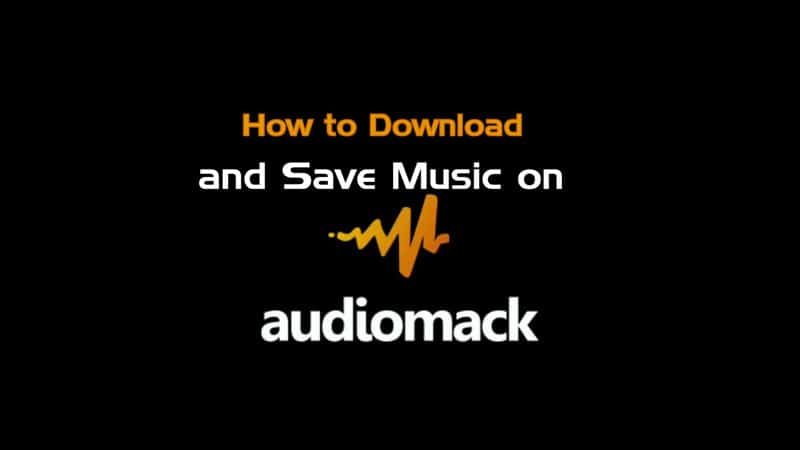
As the world evolves, civilization increases, and we get more civilised, back then you can only listen to music on Spotify or subscribe to the premium plan, but now we have had several ways to do that.
Meanwhile that doesn’t just apply to Spotify, its everywhere, now we have ways for you to not let ads show on both Spotify, Audiomack and even Apple Music. Well if it could work for the best used Spotify, most used Spotify why would it not work for other apps.
This time I’ve come with something special, something serious and important as anything you will like to know.
It is very possible to move Audiomack file, that is Audiomack Music you downloaded to you local storage or to the flash drive or the memory card to play anywhere, assuming you still use memory or flash drive to play music from your phone, your car or your television, this will so much be useful for you.
On several devices, Audiomack is not as fast as other music apps, most time it’s sluggish, but all of us are using it for something special, that’s why we are all stuck to the app, maybe for music we can’t find elsewhere and it’s only on Audiomack, then there’s not way to go about it than to play the music with Audiomack, then again.
So here we go, if you have a lot of music you have downloaded with your Audiomack, it might not be easy for find out which file is for which music, because when you download music with Audiomack, it stores with a code name in your local file manager, in a version which only Audiomack will be able to play…
Only Audiomack? Don’t worry that’s why we are here, after finishing this post all other offline music apps will be able to play the songs.
These are what you might want to consider…
If you have downloaded a lot of Audiomack Music you will have too many files in your Audiomack local storage (Android – data – com.audiomack – files – Audiomack) and right there you will find several files, now here is how to let it play on all devices and other music apps
How to download it and play on other music apps and other devices on local storage
1. Go to your file manager
2. Locate… Android – data – com.audiomack – files – Audiomack
3. Rename the top file being the last music you downloaded, rename it and add .MP3 at the end (assuming the file name was 433452, the you rename it to Chris Brown – Call Me.mp3)
4. Then move it to you normal music app in your file manager, and that’s all.
It will now appear in your offline music and transferable to other devices.
Were you able to do it? Drop a reply for us